Though not supported by Apple or Motorola, it is possible to use the Motorola V600 mobile phone with an Apple computer, in this instance a 15″ Al PowerBook. This article describes setting up a bluetooth connection; no doubt using a USB cable would be different.
While it’s true I had no problem finding info on how to make the mac/phone connection, in some ways I found too much info. The resources linked to below have a tremendous, though somewhat overwhelming amount of information about all things cellular. What I wanted was a simple, direct guide to setting up the V600 to work with my Mac. This document is my attempt to provide a reasonable summary of the steps required to make this connection.
Here’s a list of the sites that I found to be useful in putting together this guide:
Connecting the V600 to a Powerbook
The first thing is to ensure that the bluetooth firmware is up-to-date. The firmware download isn’t a self-installing archive; you must run the “Bluetooth Firmware Updater”, which is located in the Applications/Utilities folder. Using system preferences, configure bluetooth to display an icon in the menu bar.
Even if the firmware is already current, it’s best to start with a freshly booted machine, at least when making initial contact with the phone. Update: a reader from HowardForums reports that he had success after updating his firmware AND performing a Master Reset on his phone.
To establish communication with the phone, enable bluetooth comms using the phone’s Settings/Connection menu, and then select “Findme”. On the Mac select “Setup Bluetooth Device” from the bluetooth menubar, and follow the directions to establish a connection (pairing) with your phone.
Next you may browse your phone using the menubar control to select “Browse Device…”. After a few minutes, during which time the connection is finalized, you are presented with a small file browser, showing the writable folders on your phone. I can’t confirm this, but one may need to copy a file from phone to computer before comms will work the other direction.
You may copy suitably formatted mp3 and jpg files from the mac into the phone’s audio and picture folders respectively. These files may then be used as ringtones or wallpaper. Suitably formatted means a 17xx220 medium jpeg image and 96khz to 128khz encoding on the mp3s. Sorry, this isn’t a tutorial on how to create those files, but once you have them this should help you copy them to the phone.
To copy contact info from your Mac to the V600, use OnSync. It works quite well for keeping addresses in synch between your phone and mac. If help is needed retrieving your contacts from Outlook, the PC/XP program Outlook2Mac works quite well.
Both programs should also handle calendar entries, but I haven’t tried that yet.
Update: Currently, only Outlook2Mac handles calendar entries. The author mentioned that OnSync may have this capability in a future release.
Summary:
* file browsing works for copying over ringtones and wallpapers
* BluePhone (a battery draining, but potentially useful utility) works
* OnSync works for keeping contacts (and calendar) in sync
Only one of the 3 programs may be accessing the phone at one time.
Finally, iSync doesn’t work with this phone, but overall I find the level of functionality available using these techiques to be quite useful.
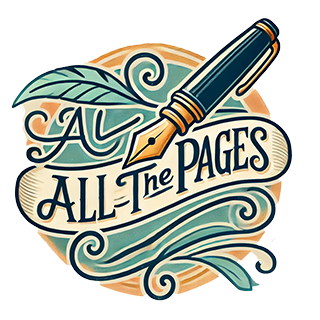
Hi All,
the new update of iSync make connection with motorola P2kseries ok.
Now you can sync all your contacts with your mac with USB cable.
Motorola V600, Wireless Internet, Bluetooth And The Macintosh
As previously mentioned, I have a new Motorola V600 cellphone and I got it setup with all the Wireless Internet fun you could hope for from Cingular Wireless, including getting it to talk to my Mac PowerBook via Bluetooth. It…