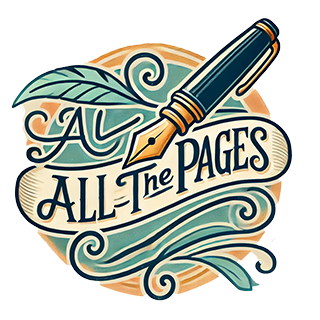I spent some time today managing my digital music collection, adding tags such as artist, album, date and so on. I have a variety of mp3s of live concert recordings. As such, I get no help from the online CD information services like CDDB and freedb as they are only aware of commercial releases. Adding information such as artist, date, etc. by hand would be extremely tedious and error-prone; that’s where tools such as Media Rage come into play.
Here, in the extended entry area, are my notes from today’s experience; if the past is any guide, it may be days or weeks before I work on my music collection again, and hopefully these tips will get me up to speed a bit more quickly.
Media Rage Usage Notes
First step is to assign track numbers using the Track Numberer tool. Usually sort by name is the appropriate setting. Update MP3 tags must be set, else track numbers aren’t written; I think this is a bug.
Next, if the filenames are in the form TrackN.mp3 it’s a good idea to rename them to something that includes part of the album name. (You can rename individual tracks with specific song names later, but believe me, it’s a real pain to have dozens of “Track01” files in your collection.)
Once the files have been renamed you can use the Filenames->Data tool to set the track names equal to the filenames.
Finally, use the DataChanges tool to assign more fields such as artist, date, genre, etc.
Misc tips:
It’s easiest if track file names are of form TrackN.mp3.
It makes sense to rename folders if they don’t have “good” names.
It would be nice if one could drag a folder into a tool and have it apply to all tools. As it is, I have to tell 4 different sub-apps which folder I’m working in. Overall, though, this is a great tool for managing MP3 tags.
Some specific settings I used:
If in artist.date.disk.track format, then just set title to filename(minus the .mp3 bit)
Search Expression: (.+)s* Replace Expression: %t=$1